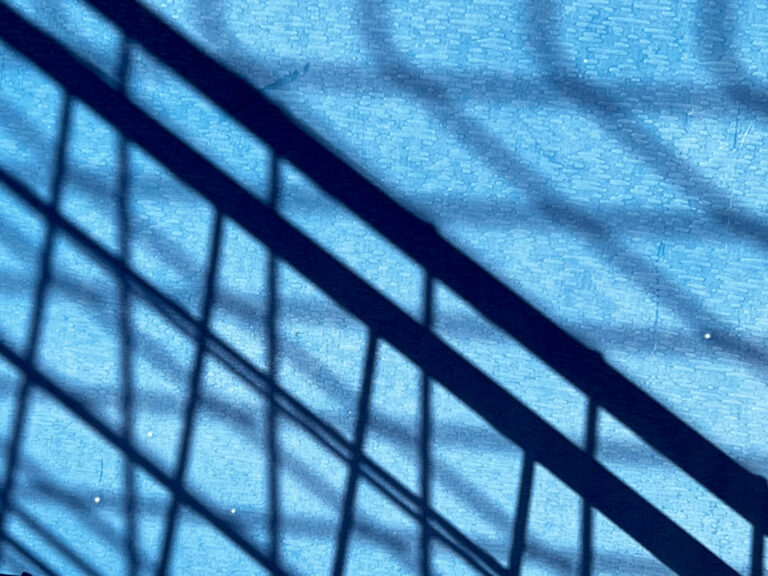Basic Composition Rules
Making Photos Brighter or Darker
- Simple test: If it looks comfortable to your eyes, it’s right
- Too bright: Find "Exposure" slider, drag left (values become negative)
- Too dark: Find "Exposure" slider, drag right (values become positive)
- Recommended range: Adjust 0.5-1.0 at a time, gradually to satisfaction
- Remember: Multiple small adjustments work better than one large change
- Keep photos looking realistic after adjustments
- If colors look strange after adjustment, you've overdone it
- Compare before and after, choose what looks most comfortable
- Remember: Natural is more important than perfect
Making Photos More Vivid
- Contrast is the tool that controls the difference between black and white
- Think of it: Just like adjusting TV contrast
- Find "Contrast" slider, drag right to add depth to photos
- Recommended values: +10 to +25 is enough, don't go too high
- After adjustment: blacks become blacker, whites whiter, photo looks more vibrant
- If overdone, photos will look artificial
- "Clarity" slider: Makes photos look sharper (+10 to +30)
- Good for landscapes: Mountains, trees, buildings become clearer
- Be careful with portraits: Too much clarity makes skin look rough
- Remember: Moderation is key, excess looks unnatural
- Landscape photos: Moderately increase contrast and clarity
- Portrait photos: Add a little contrast, be cautious with clarity
- When unsure: Better to adjust less than to overdo it
Rescuing Bright and Dark Areas
- All these can be rescued through simple adjustments
- It’s like giving “first aid” to photos
- Find "Highlights" slider, drag left (becomes negative)
- Recommended range: -30 to -60, adjust gradually
- Mainly used to rescue white skies, lights, etc.
- After adjustment, you can see more details
- Find "Shadows" slider, drag right (becomes positive)
- Recommended range: +30 to +60, don't go too high
- Mainly used to make dark areas more visible
- Note: Too high will create noise (grain)
- Backlit portraits: Use shadow slider to brighten faces
- Landscape photos: Use highlight slider to add sky detail
- Indoor photos: Balance brightness between outside and inside
Making Colors Look Natural
- Simple understanding: Make white paper look white in photos
- Find"Temperature" slider: drag left for cooler (blue), right for warmer (yellow)
- Photos too yellow: drag left a bit
- Photos too blue: drag right a bit
- Indoor lighting photos: Usually too yellow, need cooler adjustment
- Cloudy day photos: Usually too blue, need warmer adjustment
- Daylight photos: Usually don't need major adjustments
- Remember: Natural is best
- Backlit portraits: Use shadow slider to brighten faces
- Landscape photos: Use highlight slider to add sky detail
- Indoor photos: Balance brightness between outside and inside
- Look at white objects in photos (clothes, paper, walls)
- If they look white, colors are correct
- If they look yellow or blue, adjustment needed
- Trust your eyes, if it looks comfortable, it's right